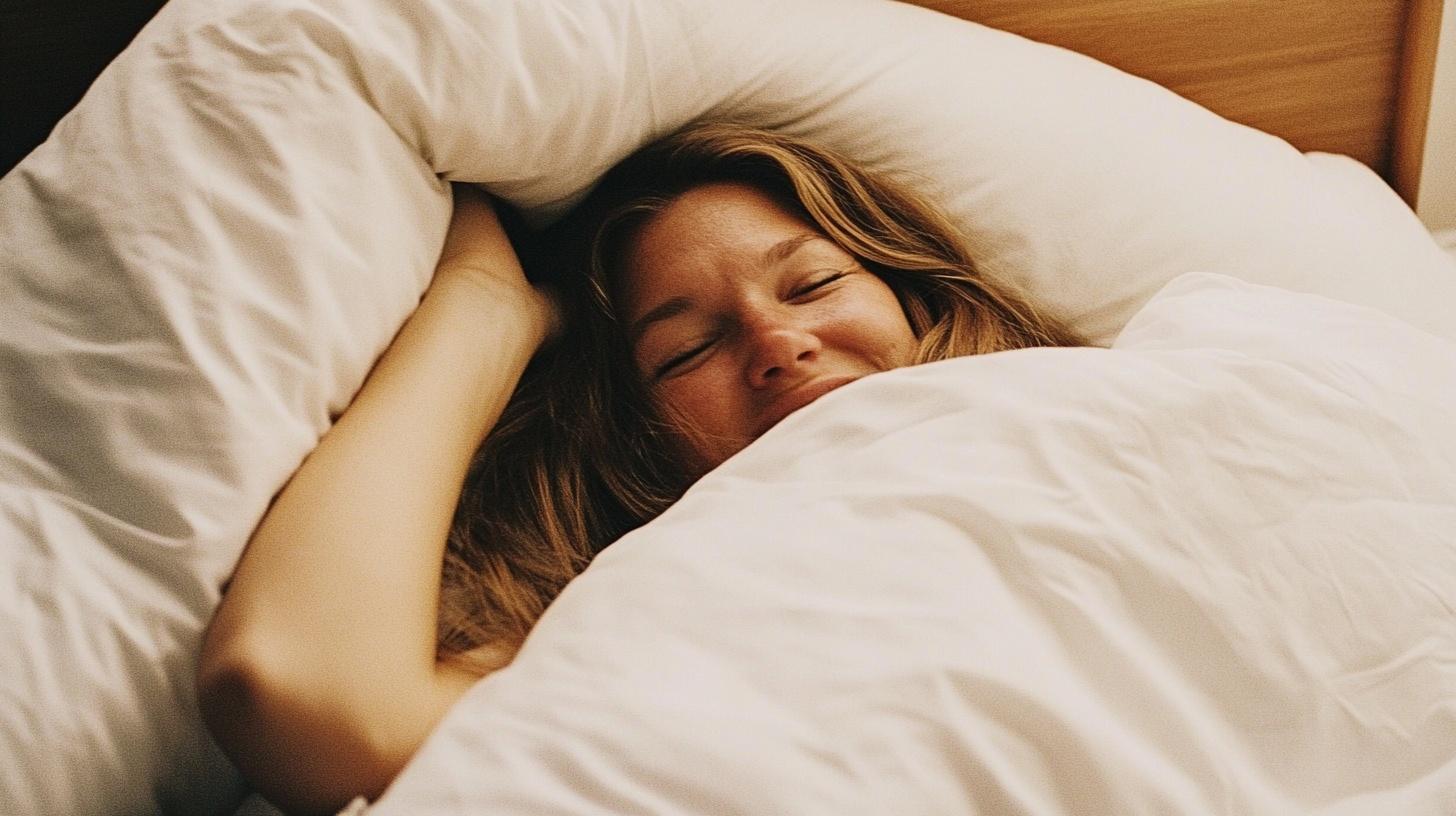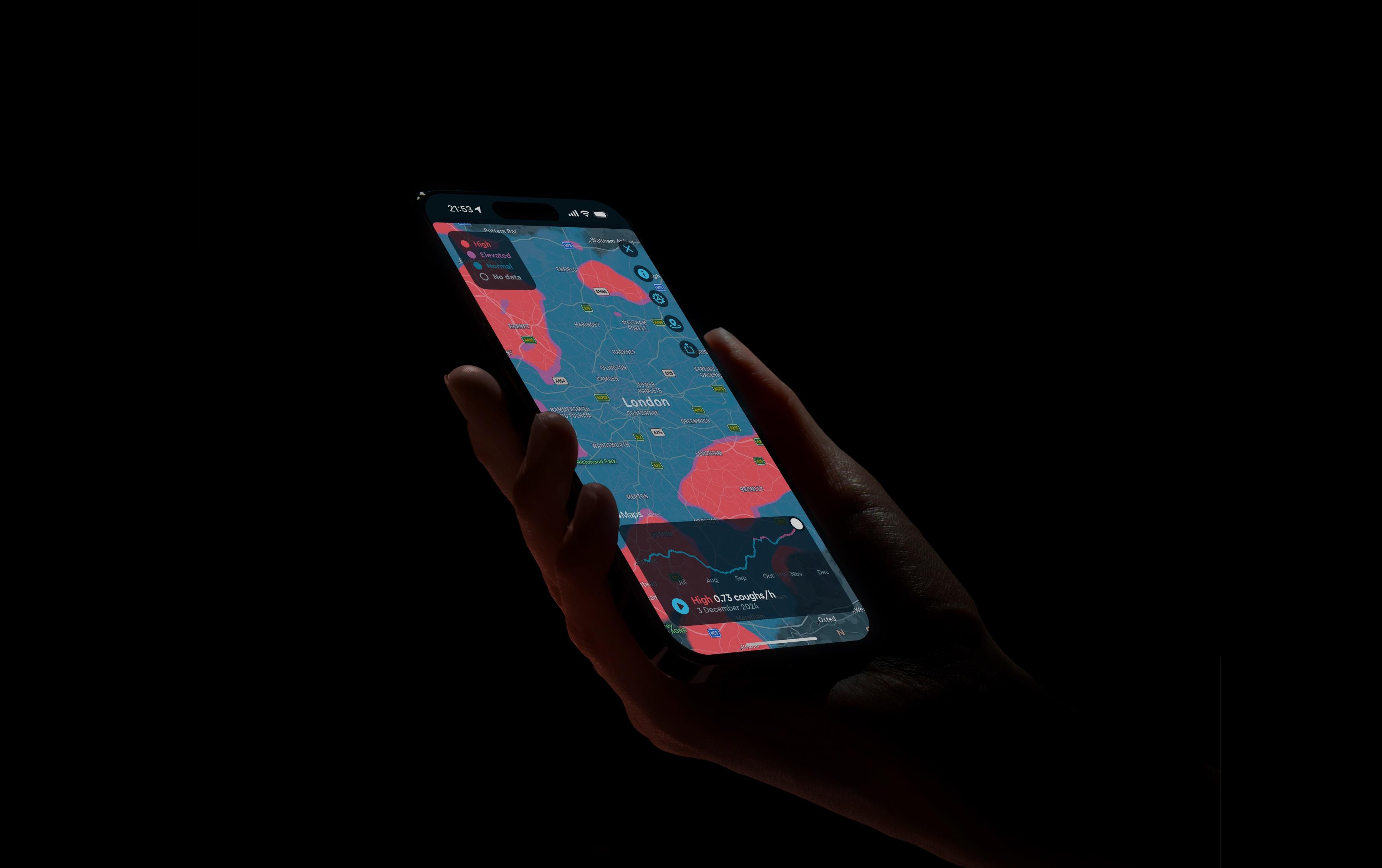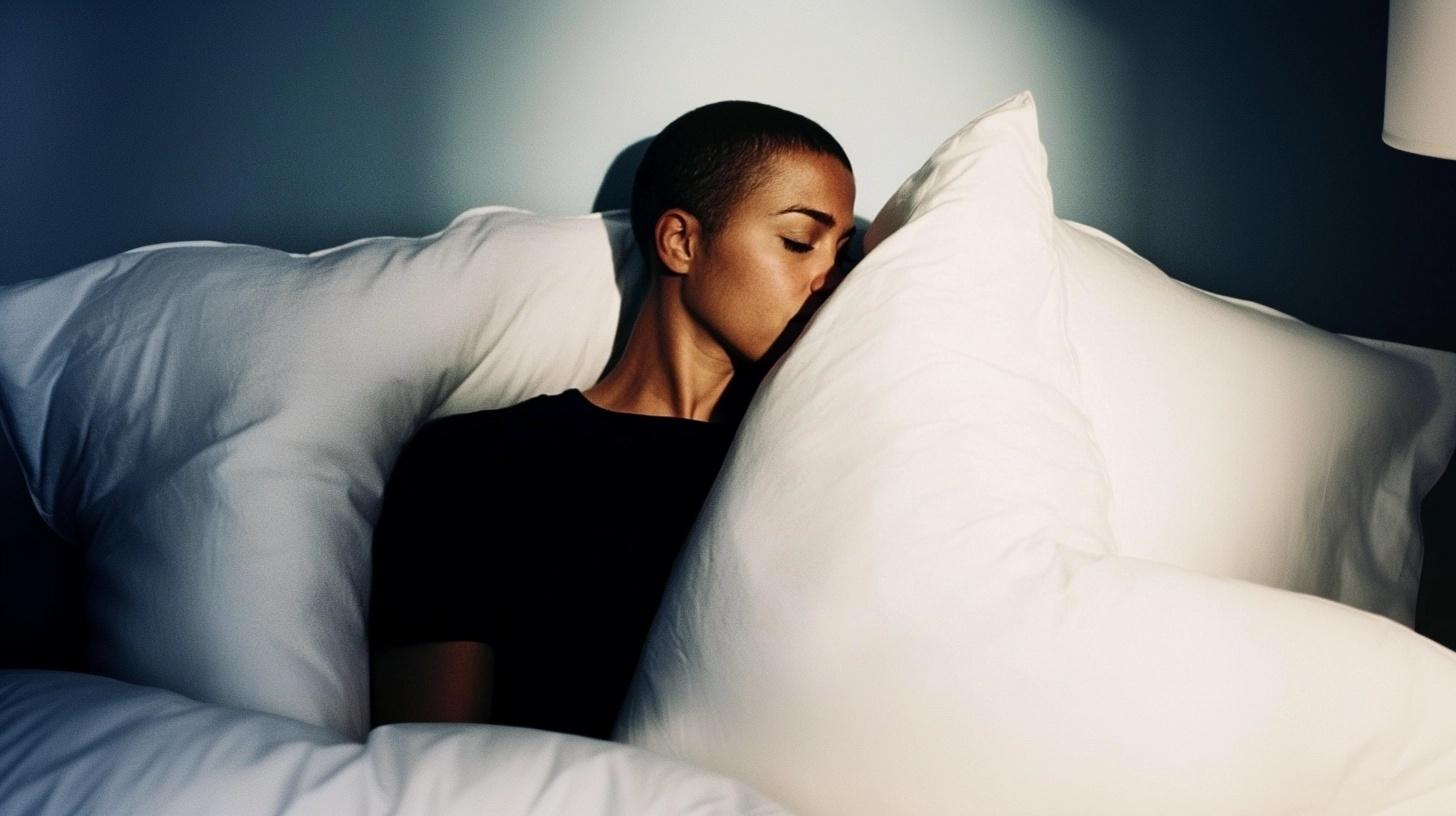The Sleep Cycle app explained - A guide to the functions & features
Published

You recognize the need for better sleep, you’ve downloaded the Sleep Cycle app – now what?
Many users get in touch with us every day with a wide variety of sleep-related questions, ranging from daily sleep hacks to best sleep practices and so on. The Sleep Cycle app is a wonderful toolbox for addressing many of these questions, and so with this article, we walk you through some of our most popular features, the intention behind them and how they can contribute to your sleep health and healthy sleep habits that last.
The Sleep Cycle App at a glance
From your phone, your home screen will show the digital alarm clock, where you can activate the popular Smart Alarm. We’ll circle back to this. We want to bring your attention to the four tabs below the digital alarm clock: profile, sleep, journal and statistics:
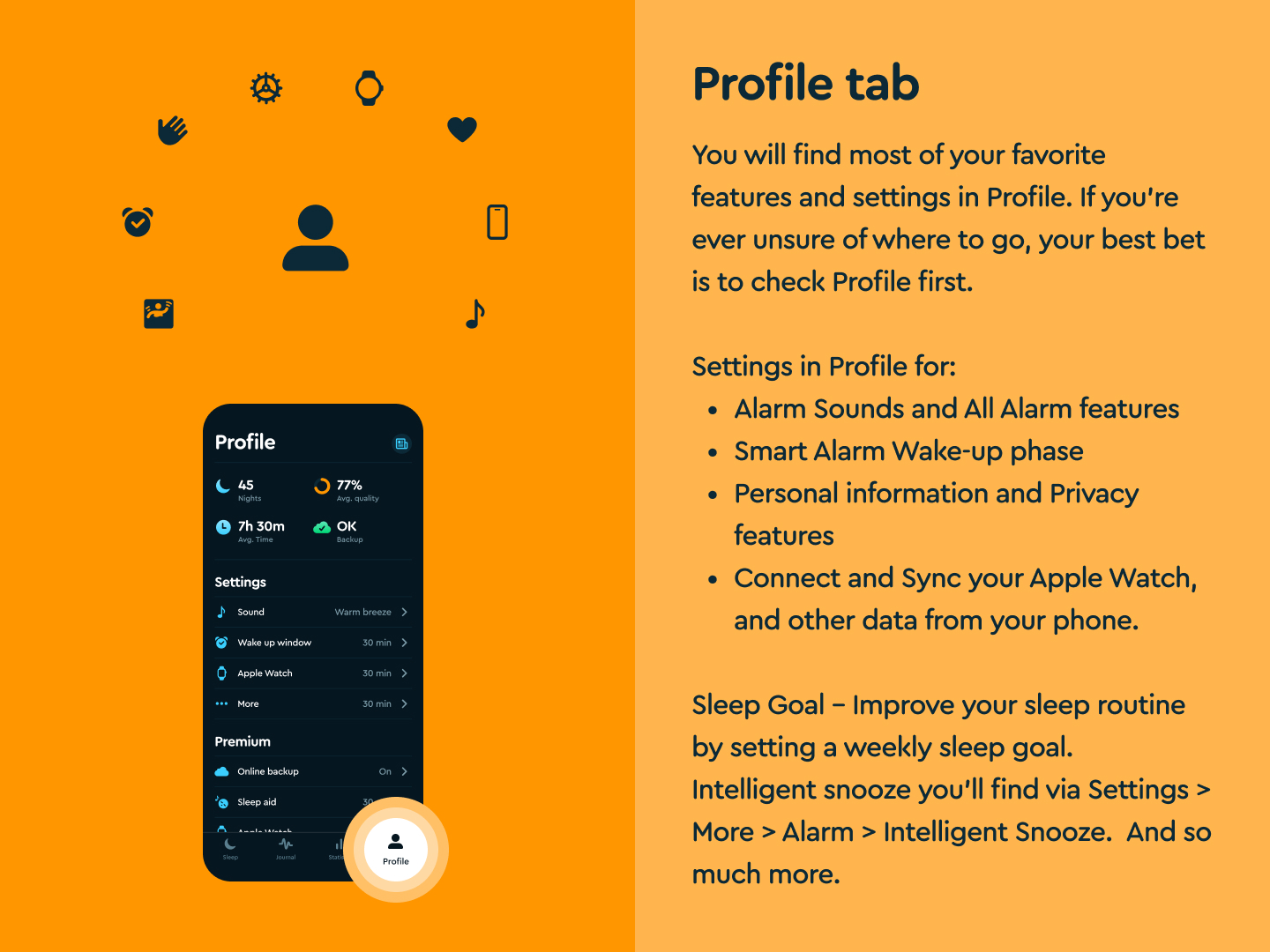
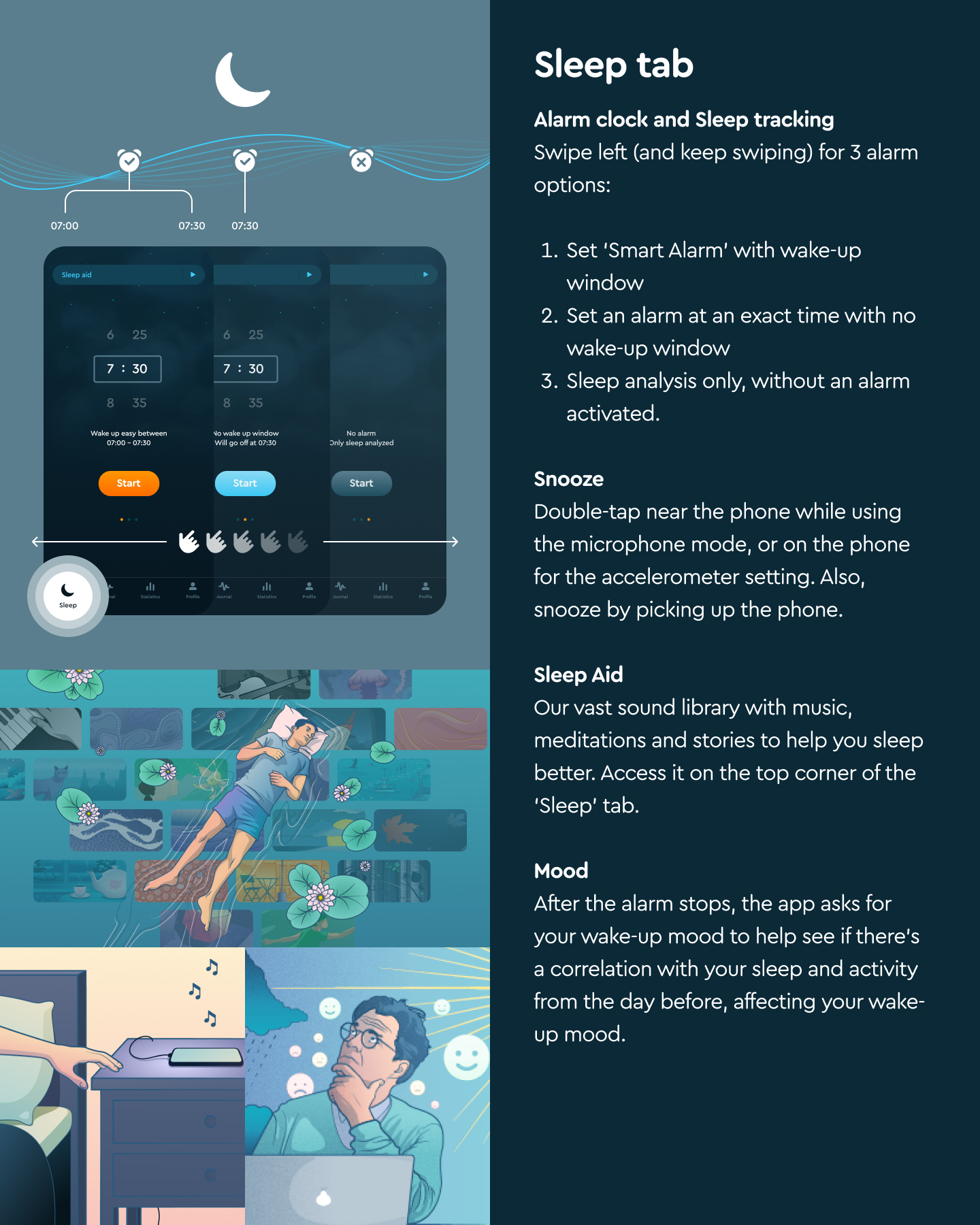
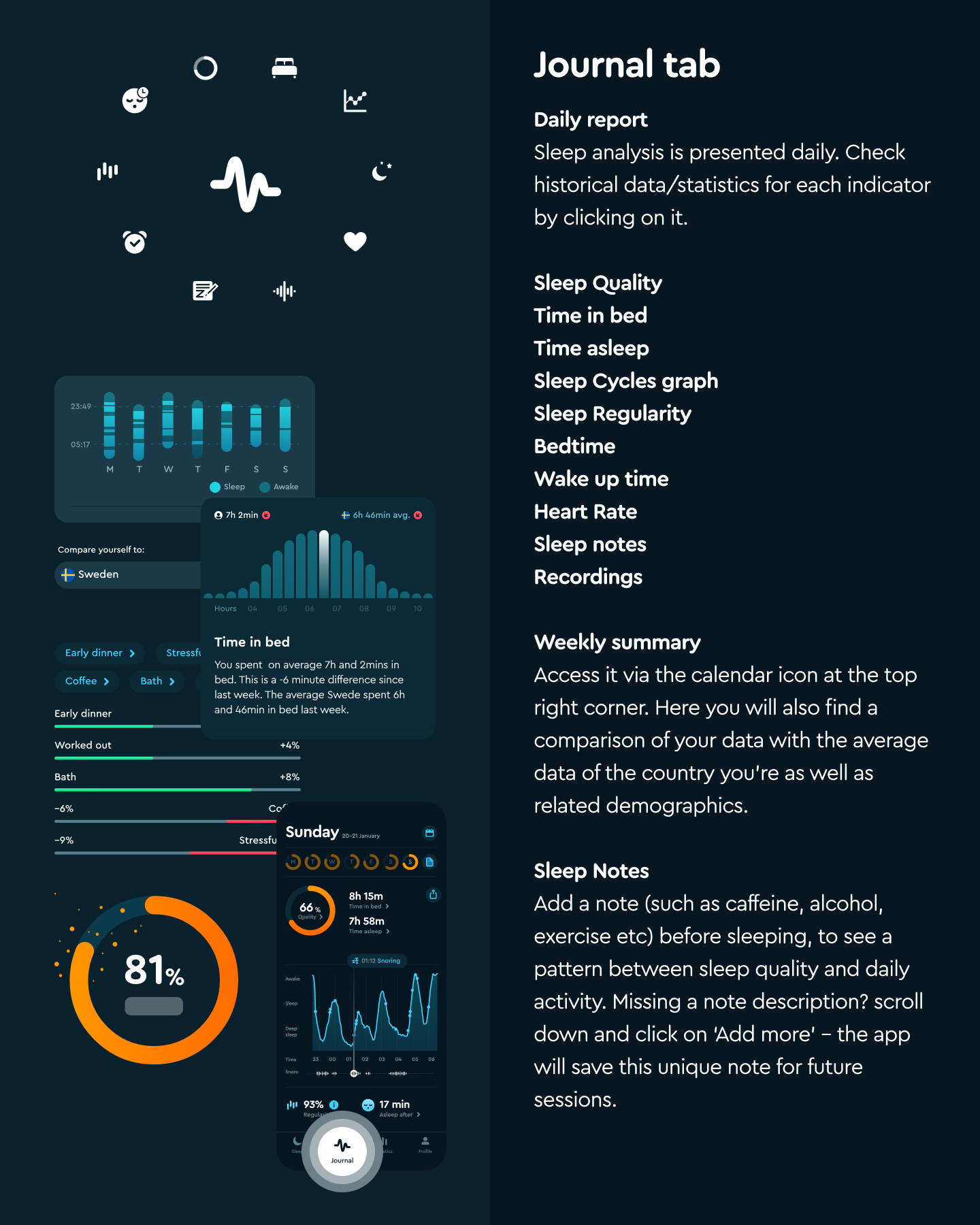
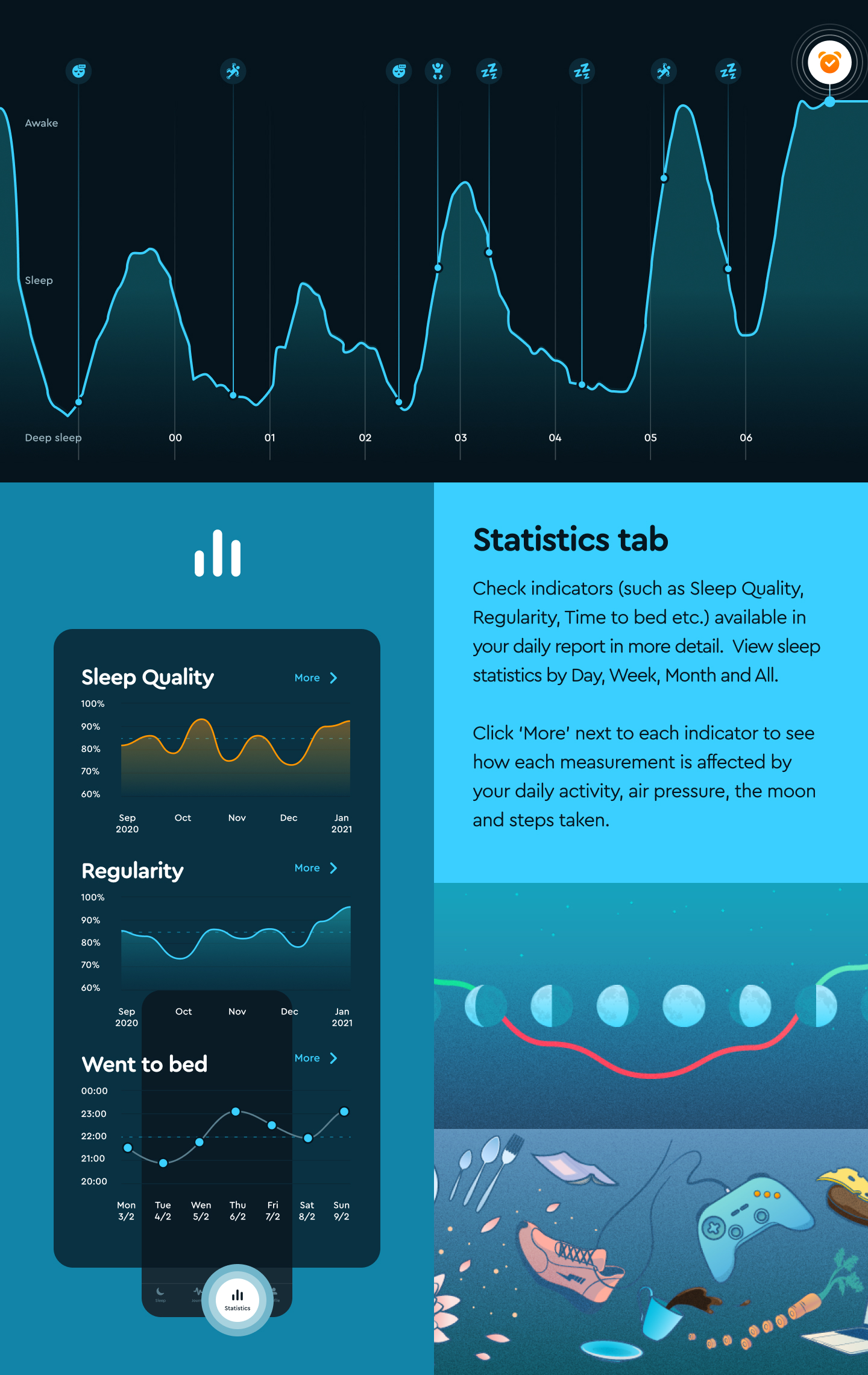
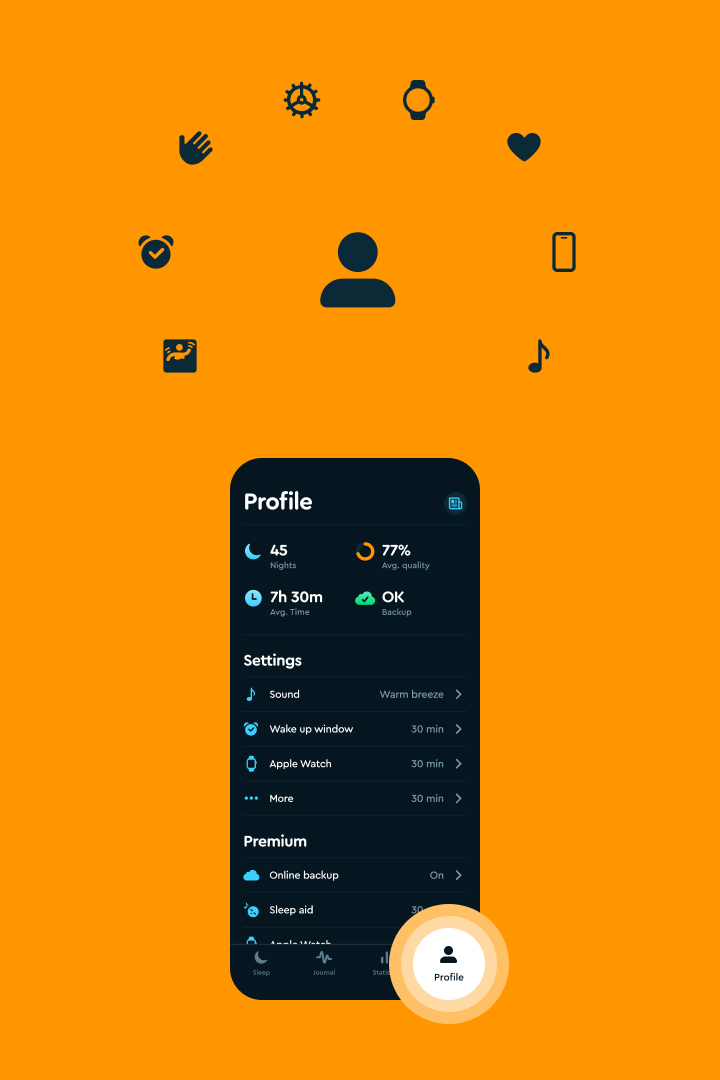
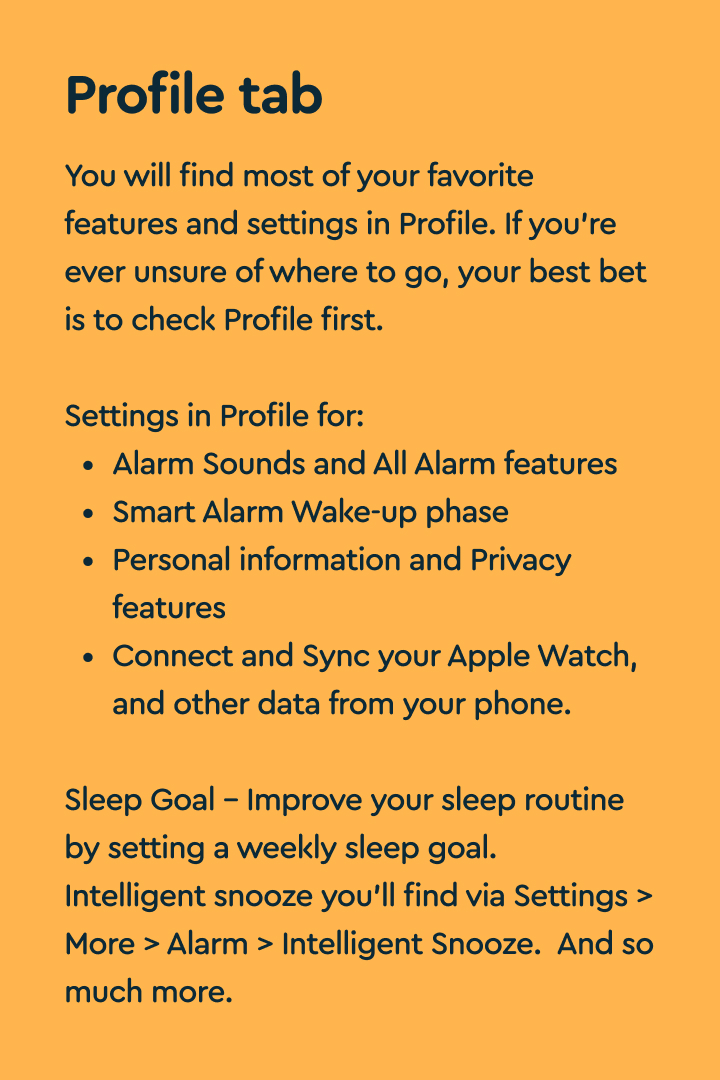
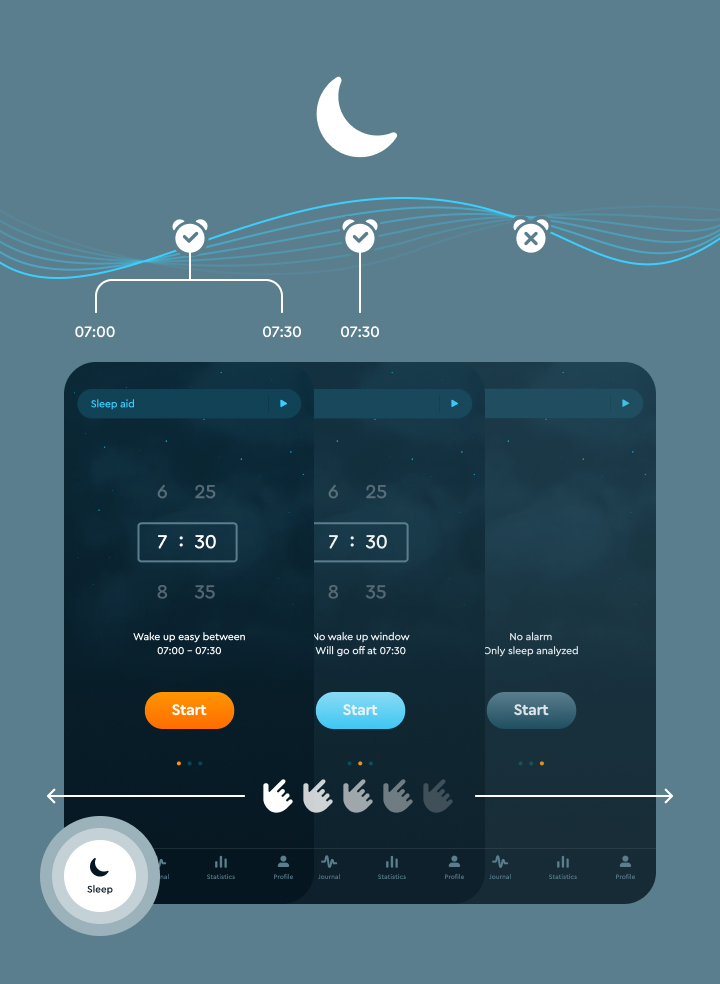

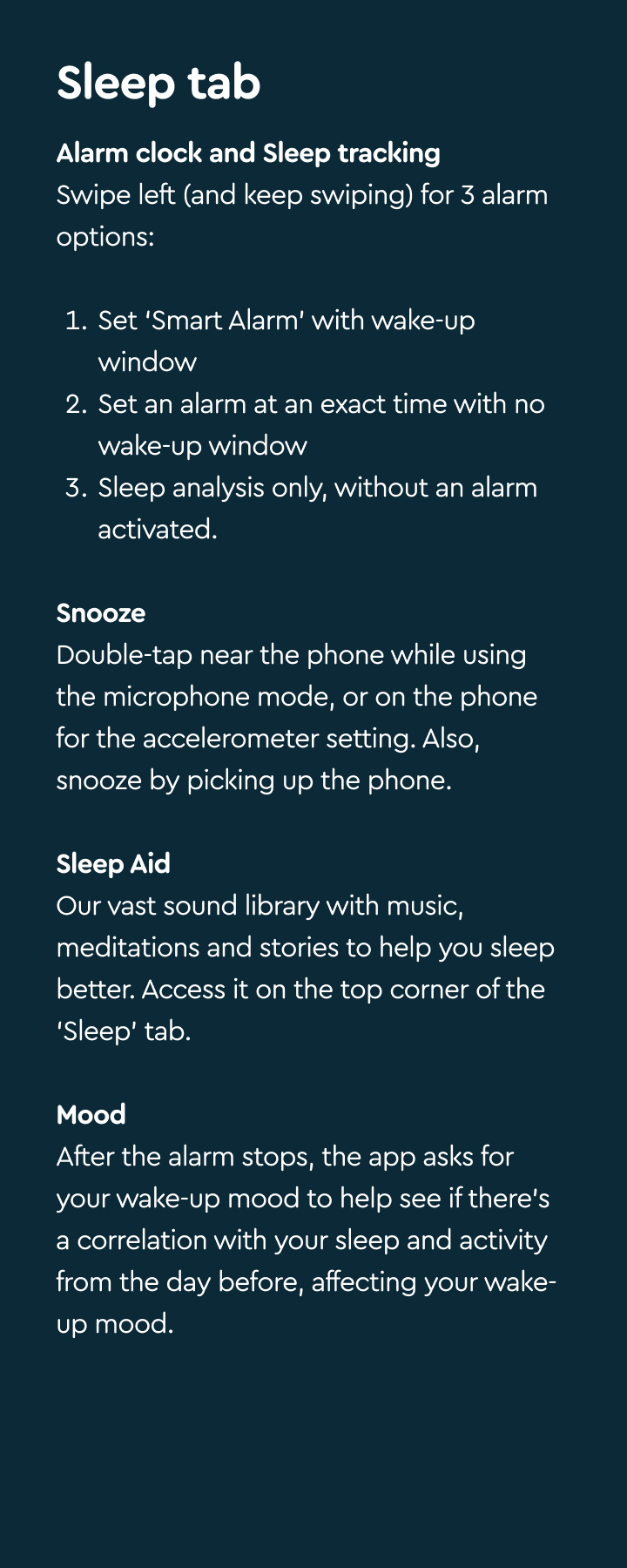
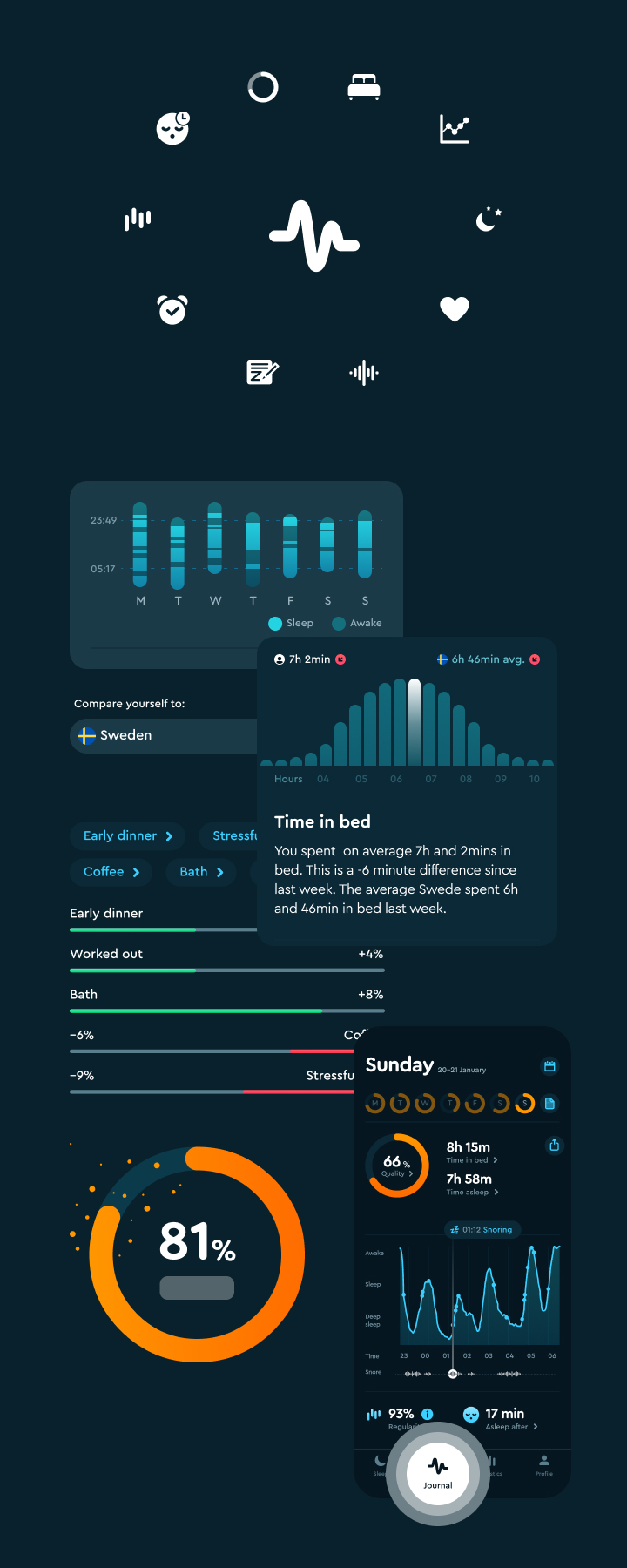
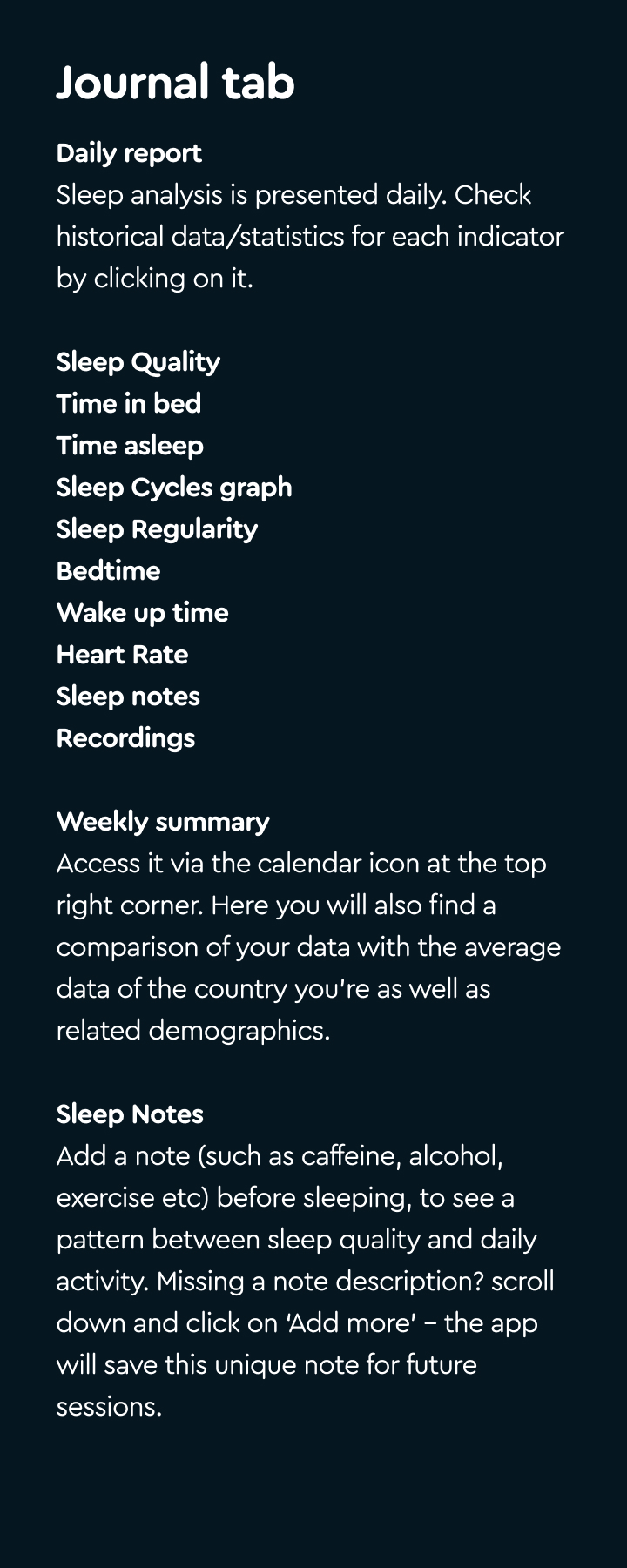
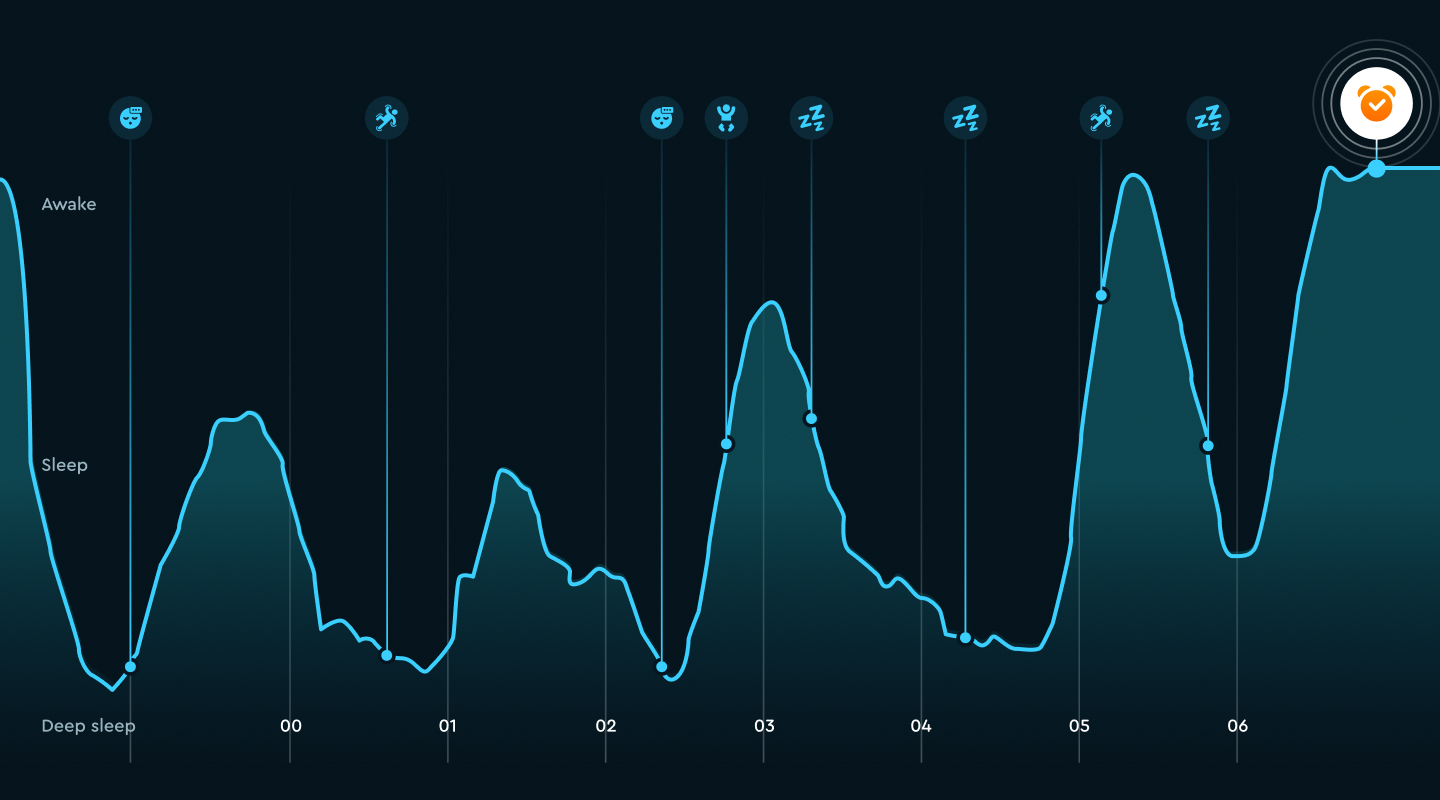
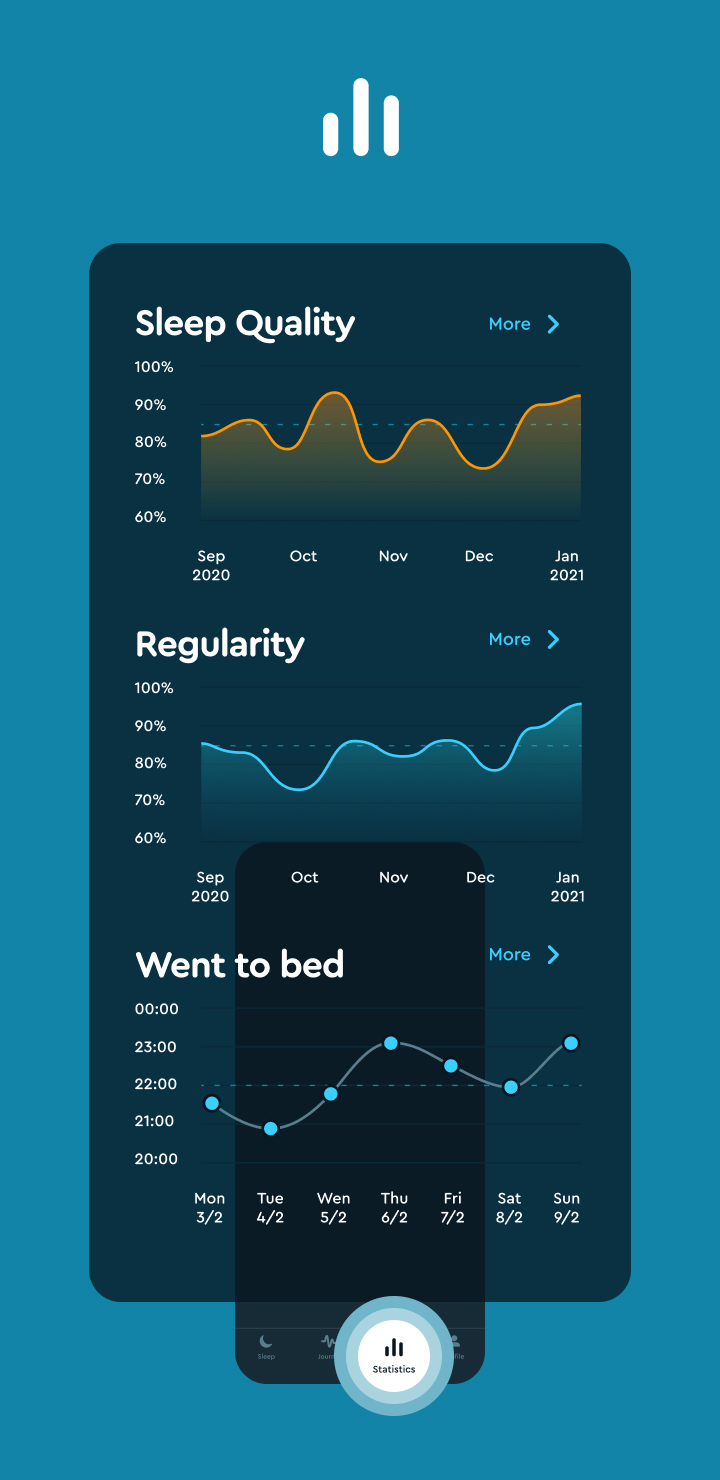
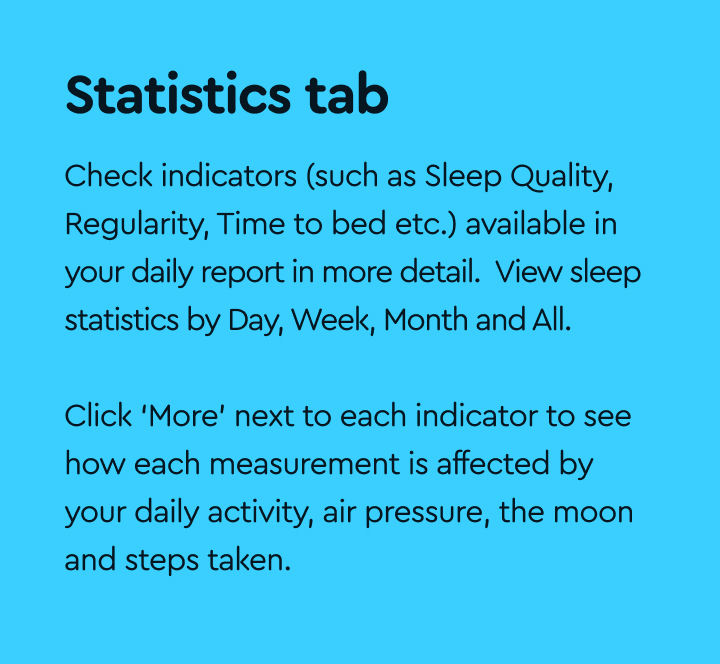
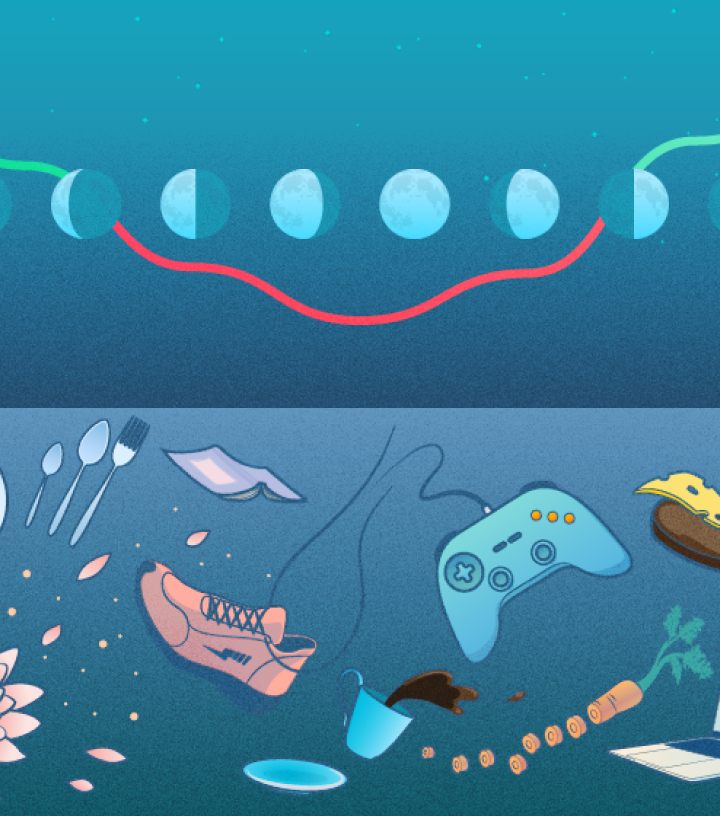
A detailed guide to the app
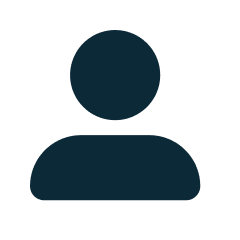
1. Profile
This is your gateway to most of our many awesome features. This is where you access and control most of your settings. We’ll walk you through them below. Hit the ‘Profile’ tab for a quick glance at your average stats including the number of nights tracked, Average Sleep Quality and Average Time Slept.
Scroll down for:
Settings
- Sleep Goal: The more consistent you are with your sleep routine, the more beneficial it will be for your sleep quality and overall health. This feature allows you to set a sleep goal for when you should go to bed and when to wake up. You can set it for all days of the week or just for the weekdays. You choose what works best for you.
- Sound: Find your favorite alarm sound from the large number of sounds provided.
- Wake-up phase: This will wake you up within the time frame you set. Our favorite’s the 30-minute window which gives you ample time to reach your lightest sleep phase and wake up rested and refreshed.
- Apple Watch: Sync your Sleep Cycle app with your Apple Watch – the standalone Apple Watch app features automatic sleep tracking and/ or silent alarm and Smart Alarm.
- Sleep School: Sleep Cycle has a training program for anyone who wants to learn more about sleep. Opt in to receive a set of guides to help you with sleep.
- Weekly Report: Here’s where you can see your week’s accumulated sleep highlights. This allows you to quickly see a pattern and identify days where sleep was not optimal so you can see what was different about that day.
Under Settings, hit ‘…More’ to access (click on the buttons to learn more / hide info):
Personal
- Account: Find your account information here
- About you: You can choose to share more about yourself here and whether you want to participate anonymously in our sleep surveys, benefiting the research and academic community.
- Consent and Privacy: Choose your privacy and consent settings from here. To ensure functionalities such as online backup works correctly, you can share your permission to store data on our secure servers from here.
- Share Sounds: Choose here if you wish to share sounds. This will help train, develop and improve Sleep Cycle’s analysis and thus help more people sleep better.
- Insights: Turn this on if you want insights and advice on your sleep, presented in the journal view.
Alarm
- Motion Detection: Choose here whether you want a microphone (sound) or accelerometer (motion) setting to analyze your sleep.
- Sound Detection: This is where you choose how long to keep audio recordings for.
- Snooze: Choose intelligent snooze, regular snooze or so snooze from here. Intelligent snooze lets you snooze until the end of your wake up phase. It automatically adjusts each snooze to gently wake you up.
- Vibration: You can choose Vibration as a back up if the alarm isn’t enough to wake you up.
- Partner Link: Enable this to link to your partner’s Sleep Cycle. This separates your sounds from your partner’s, resulting in increased accuracy of the sleep analysis. Both of you need to be on an iOS device.
- Weekend: Select the weekdays you only want sleep analysis, but no alarm to sound. Remember though, Sleep Cycle must still be started each time!
- Placement reminders: Turn this off, if you’d rather not get reminders on how to position your phone to use Sleep Cycle correctly.
- Auto Lock: Allows your device to be automatically locked while Sleep Cycle is actively analyzing your sleep. Disable this, if you don’t want to unlock your device every time you access Sleep Cycle after waking up.
- Battery Warning: Love it or really, really dislike it – this feature is here for a good reason. It will ensure you never miss an alarm due to low battery on your phone. However, disabling it is easy. Go to: Profile > Settings>..More > Alarm > Battery Warning > On / Off
Statistics
- Show raw data: Your raw data is on display in the trends views under the Months and All tabs.
- Database : Export your Sleep Cycle database as a CSV-file, for analysis in programs such as Excel.
Premium
- Online Backup: Use online backup to secure your data and make sure it’s safe, even if you lose your device or migrate to a new one.
- Sleep Aid: Our vast sound library with music, meditations and stories to help you sleep better. Wish to control the time of how long your sleep aid content should last? Go to Profile>Premium > Sleep Aid > Set time frame. You can choose between 10 minutes to 90 minutes and as it reaches its end, it will slowly fade out.
- Sleep Notes: Use sleep notes to track your habits and their influence on your sleep. Add a note (such as caffeine, alcohol, exercise etc) before sleeping, to see a pattern between sleep quality and daily activity. Missing a note description? Scroll down and click on ‘Add more’ – the app will save this unique note for future sessions. Notes will automatically show up once you set your alarm unless you choose to hide it here.
- Wake up mood: Once the alarm stops, the app asks for your wake-up mood to help see if there’s a link between sleep, activity from the day before and morning mood. You can choose to opt in or out of this from here.
- Heart rate: Enables you to opt in or out to measure your heart rate from your device.
- Weather: Choose here whether you want the app to show or hide the weather when you wake up.
- Philips Hue: Sync your device to Philips Hue from here.
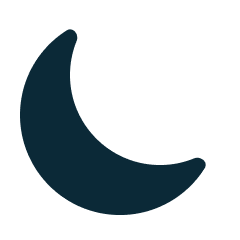
2. Sleep
Alarm clock & Sleep tracking Swipe left (and keep swiping) for 3 alarm options:
- Set ‘Smart Alarm’ with a phased wake-up window. This is one of our most popular features as the Smart aAlarm wakes you up when you’re in a light sleep phase, thus avoiding that groggy heavy feeling. However it does so within the wake-up window you set within Profile > Settings> Wake-up phase. Sleep Cycle typically recommends a window of 30 minutes, however you can choose a wake-up phase between 10 minutes and 45 minutes.
- Regular Alarm: Some of us prefer to know the exact time we’ll be waking up. And that’s no problem. This option allows you to set an alarm with no phased wake-up window.
- No Alarm/Only Sleep Tracking: Don’t want an alarm? This is the case for many of us during the weekend, where we’d prefer to wake-up slowly without an alarm. However, this doesn’t mean you need a gap in your sleep tracking data. This last option allows sleep analysis to be activated without an alarm.
Snooze: Double-tap near the phone while using the microphone, or on the phone for the accelerometer setting. Also snooze by picking up the phone. Choose ‘Snooze’ settings by going to: Profile>Settings>..More>Alarm>Snooze.
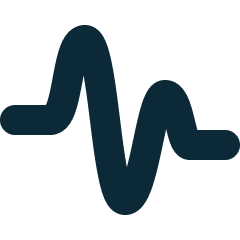
3. Journal
Daily report – Your Sleep analysis is presented daily here. At a first glance, you can see last night’s:
- Sleep Quality
- Hours spent in bed
- How long you were asleep.
Scroll down to check historical data/statistics for each indicator by simply clicking on it.
- Sleep Quality: We calculate your sleep quality based on a number of factors, but most importantly, time spent asleep, movements during the night and movements whilst awake in bed. By adding your daily activities to sleep notes, you can over time see what contributes to an increase or decrease in sleep quality.
- Time in bed: This value reflects your time spent in bed, not your time actually asleep. See your average mapped by day and compare your average time with other nations.
- Time asleep: This is the stretch between when you go to bed and when you fall asleep. Keeping an eye on this, can help you learn which of your routines may lead to a better night’s sleep.
- Sleep Regularity: Your sleep regularity is one of the most important factors for better sleep and also a factor you can control.
- Bedtime / Wake up time: Track your bedtime and wake-up time over days, weeks and months to see a pattern.
- Heart Rate: Track your heart rate over time.
- Sleep notes: You can manually add sleep notes from here as well.
- Recordings: Listen to your recordings from here.
- Weekly report: Access it on the calendar icon at the top right corner. There’s also a comparison of your data with the average data of the country you’re in.
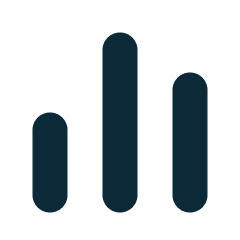
4. Statistics
Here you have an opportunity to check the indicators below, that you can also access in your ‘Journal’ tab, but in further detail:
- Sleep Quality
- Regularity
- Went to bed
- Woke Up
- Time in Bed
- Asleep
- Asleep After
- Snore
- Heart Rate
- Steps
Check each indicator by days, weeks, months or even throughout the time you’ve been using the app!
Click on the ‘More’ button next to each indicator or measurement to access further insights, graphs and trends. It will also allow you to check:
- Comparison of your stat compared to the average data of the country you are located in and the country that is performing the best and the worst.
- The positive and negative correlations between the indicator and your daily activities.
- If factors such as the location, weather, air pressure, and moon affect your sleep quality.
Sleep Cycle has evolved to provide a holistic sleep experience for our users. The many features and functions of the app will help you both with falling asleep and waking up in the gentlest way. All whilst providing you with detailed information about your sleep through nightly sleep analysis, daily graphs and forming a pattern over time.
This guide will hopefully help you find your favorite features in an easy way. Enjoy exploring and savor the sleep that will follow!